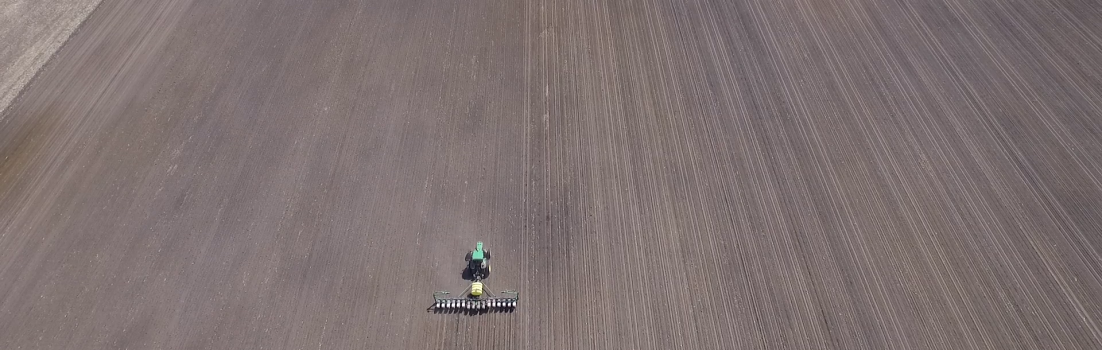One of the most frequent questions I get in the spring has to do with the new multiple variety documentation capability that was upgraded a couple of years ago on John Deere’s GreenStar GS2 2100/2600 displays and on the current model GS3 2630 display. Multiple variety doc is an awesome feature, its very flexible, and I’m sure a lot of people were asking for it.
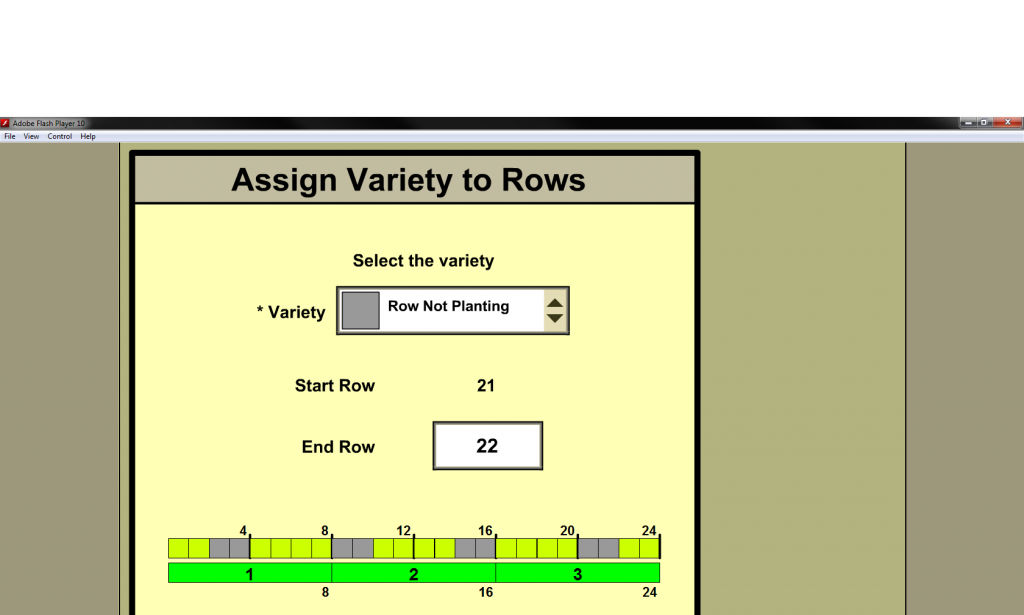
Heck, you can even document male seed rows as "row not planting" and come back later and fill them in. (read: pretty maps)
Unfortunately there has been been some frustration and confusion as well.
I’ve had several people get caught with many varieties on the documentation screen (see below) and being unable to remove varieties from the list of items available to assign to rows.
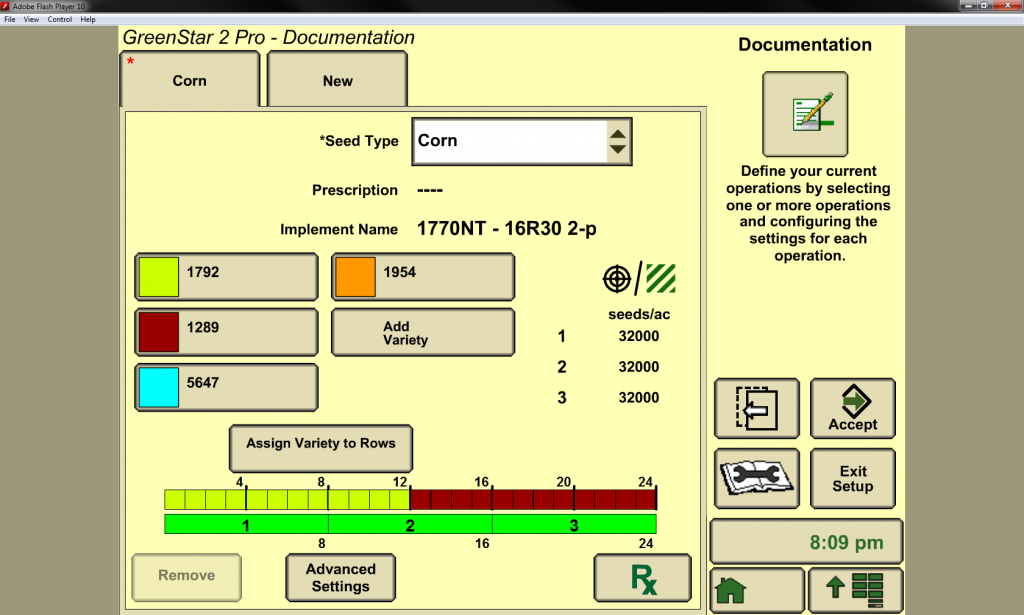
Several varieties have been added to the list, but only two are actually documenting (match colors with the rows at the bottom)
Fortunately, there’s a very simple fix for this problem. For example: say we want to remove the 1792 variety, which is the yellow above. If we press on 1790 the display will open up the box below called “Add/Edit Variety”. From this screen we select the the white drop down box next to variety and change it to “—–” (dashes), the press the right facing arrow called Accept.
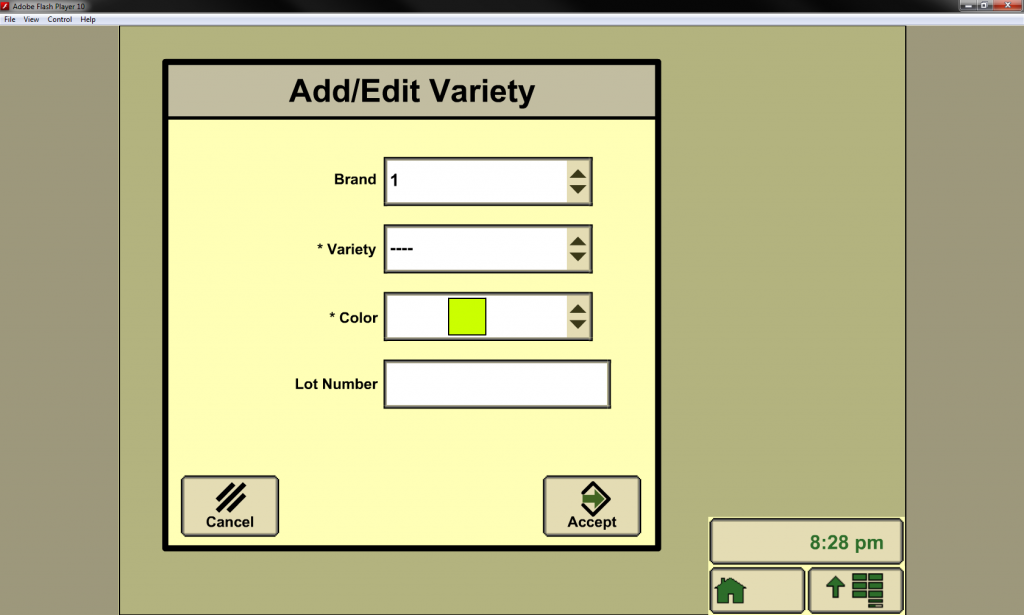
Add/Edit Variety screen - this appears after selecting a variety, or add a variety in the documentation screen
After pressing accept the variety has been removed from the documentation screen and you can feel free to add or remove varieties as you wish (see below).
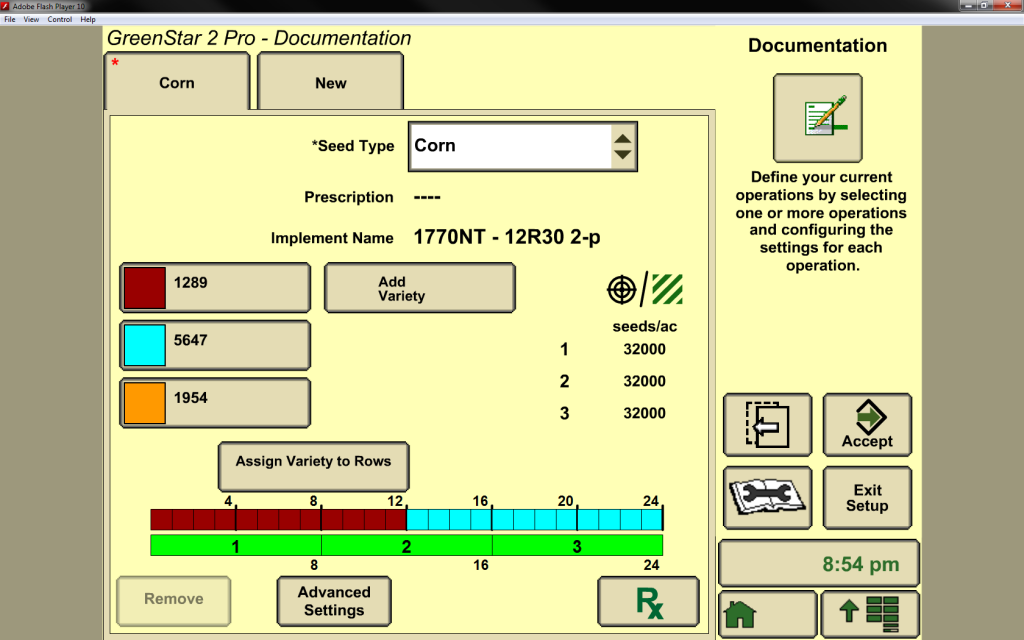
The 1792 variety that was assigned the yellow color is now gone and the other remaining varieties have replaced the yellow in the bar below
Hopefully that helps clear up some confusion with multiple variety documentation on your GreenStar display. Be sure to comment below if you have any questions or comments. Thanks!