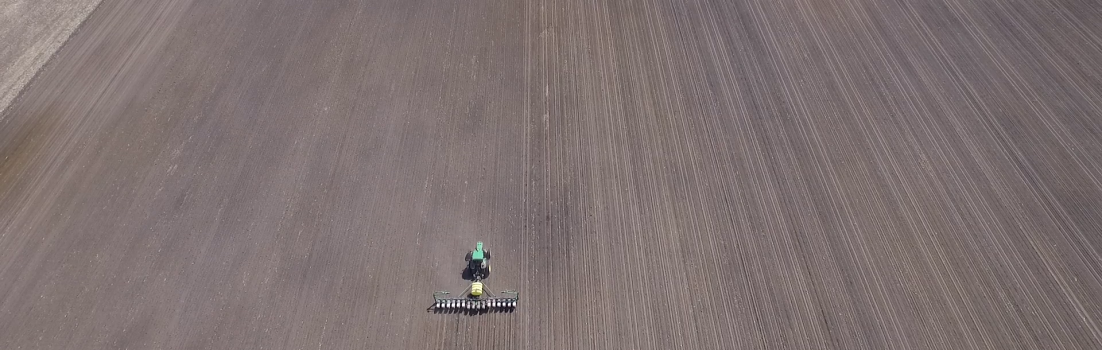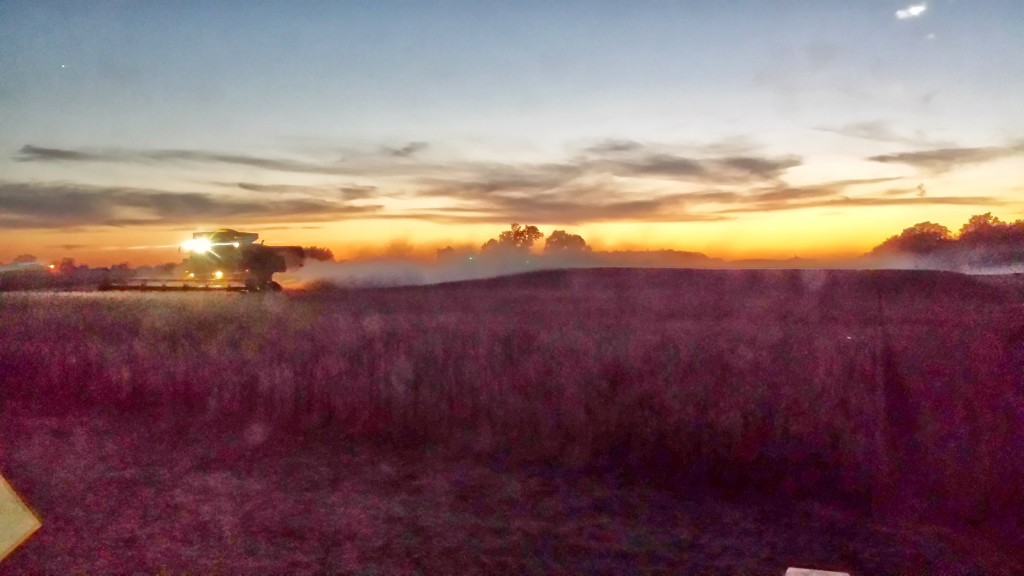Fall harvest won’t be before long, so it’s time to get things ready. But while you’re doing combine and header inspections, don’t forget about the displays, GPS receivers, moisture sensor, setup data, etc., etc.
- Move Equipment onto the Combine / Check Operation
– Make the touch screen work
– Pull outside and let the GPS receiver acquire signal
– If you use AutoTrac in the combine, would recommend set and AB line, turn AT on, flip on the feederhouse switch and press 2 or 3 on the hydro handle to make sure it steers (resume switch if you use an ATU)
– Look over sensors and wiring harnesses
– If your moisture sensor is in the grain tank, make sure you hear the plunger cycle when the machine key is cycled, also wouldn’t hurt to check for water in it, or make sure drain plug is back in - Update the Software – 2630 displays and StarFire 3000 receivers had new software released last week.
– Link to software: https://stellarsupport.deere.com/en_US/categories/downloads/ (or open GS live update, click next, if it’s already on your computer)
– 2600 software wasn’t new, but it does include the update files if you’re using a StarFire 3000 receiver
– Apex may have had multiple updates since last spring. Open Apex, go to Help, check for Apex updates - Clean Data from Last Year
– 2630 users: This years planting data on the display is ok, but if last years harvest is still on the display, please make sure you have a backup of the files and delete everything off the display (don’t delete setup data, unless you have everything in Apex)
– 2600 users: Would prefer to see a clean card each season, unload it all in Apex, make a backup copy if you wish, and delete everything on the card - Setup Data for This Year
– Make certain everything you need is checked in the Save to card screen, INCLUDING all necessary crop types
– Setup variety locator, if you have accurate planting maps. Make sure to consider the consequences of using variety locator if you split mapped with the planter
– Background maps are sometimes a nice aide for harvest, also any kind of map can be loaded onto an iPad / Android device with Mobile Farm Manager activation - Final Preparations
– 2630 users: make sure to import the correct profile
– Go to Menu -> GS2/3 -> GS2/3 -> Setup tab.. check Documentation (and guidance if necessary), follow the steps to fill in equipment and crop information
– Setup home pages, configure field and load total displays on those pages
– Go to Menu -> Gs2/3 -> Mapping.. map settings.. make sure yield is on there, and set the scale while you’re on this page
– Make sure you know how to do a yield calibration.. Sloan’s has an excellent S-Series Guide PDF: http://www.sloans.com/wp-content/uploads/2013/12/S-Series-Calibration-Guide3.pdf …
— Also see Stellar Support for documents, or Deere machine operators manuals - Know Resources for Help
– THE DIAGNOSTICS BUTTON – Don’t be afraid of it, it’s an excellent live list of what’s going on.. Menu -> GS2/3 -> Diagnostics … pick the appropriate view from the drop down box
– Your local dealer
– Stellar Support Answer Center
– Google… yes sometimes it’s just easy to search for it.. you may find results from this blog, AgTalk forums, and others
– Twitter.. don’t be afraid to tweet me @AaronBobeck
– Turn the key off, unplug display and receiver…. yes sometimes it still works