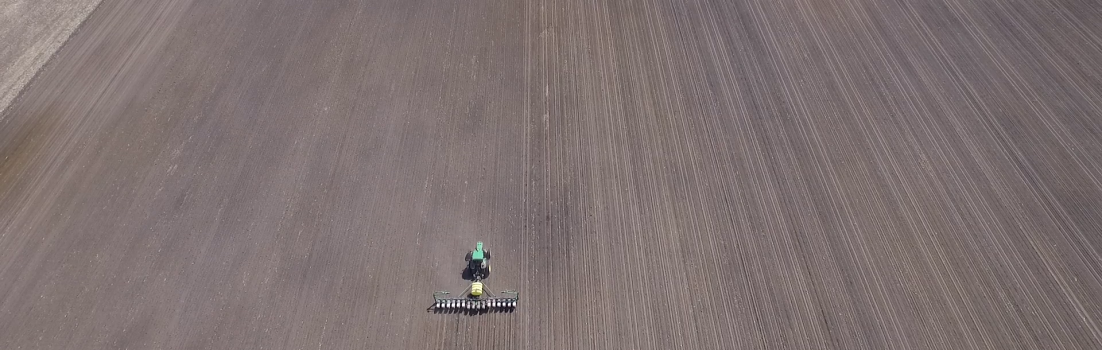These kind of posts have been popular in the past (and hopefully helped others), so I’m doing one for April 2014. Here’s a summary of the most popular #DeereAMS questions I’ve received this month..
Q: Why isn’t this thing recording? / Why isn’t my section control working at all? / Why isn’t ________ working?
A: Don’t be afraid of the Diagnostics button! There’s most likely something not setup right, or a height sensor isn’t working properly.
Press Menu
Press GS3 (or 2 if you’re on a 2600)
Press Diagnostics (the book with the wrench over it on the right of the screen)
To the right of the word “View” there is a box. It is white, but may be highlighted in red blue or green. Color doesn’t matter, just press on the box.
A list should appear, press the item you’re having difficulty with, for example Recording.
You should now see the item you pressed on from the list, and a whole list of things underneath.
These items are live.. meaning they update when the planter is raised for example.
This page is for telling you what’s wrong. No settings can be changed here.
Often times I see people with an Operation with – – – next to it.
Unless you’re recording multiple products (such as seeding and liquid fert) at the same time, you shouldn’t see a task with – – – next to it.
N/a with – – – next to it is not an issue.
Q: Should I update software on my display / receiver / desktop software?
A: 99% of the time the answer to this is Yes; Unless you’re doing something very strange and custom and have specifically been told not to update software. If you’re broke in the field and you call a support specialist the first thing they will most likely ask is your software version. You don’t need to be on the bleeding edge and install an update the day it comes out, but don’t let a 25 minute software update hold you up in the field either. There are a few cases where a planter controller will have to be updated by someone at the dealership. Also, it is possible updates can fail. If you’re not comfortable with it, then call someone to come do it for you. It’s important that Apex (or your other desktop software) be updated before you load data to an updated display as well.
You can see the latest changes, software versions, and download the updater program here: https://stellarsupport.deere.com/en_US/categories/downloads/
Q: What is margin on my SeedStar XP planter?
A: Margin is the DIFFERENCE between how hard the sum of the row unit (airbag/springs, structure, seed, insecticide, gravity) pushes down AND how hard the ground pushes back. IN OTHER WORDS: It’s how hard the gauge wheels push up against the stop.
VERY IMPORTANT DIFFERENCE:
Some of you have SeedStar XP “Set Point” (aka regular SeedStar XP).. this is an electric compressor, which you control on the screen. You tell the planter how many lbs (not PSI) you want in the air bag. Margin is displayed. You aren’t setting margin. Again, you aren’t setting margin, just reading a sensor. Let’s say for example you fill with seed from clear empty, but leave the downforce set on 100lbs. Your margin may start as 175lbs and be 75 by the time you’re empty with seed. It may even change that much throughout the field due to soil types/conditions, etc. . It’s up to you to adjust the lbs of downforce setting on the display so that the margin is where you want it to be.
The video below can help with understanding SeedStar XP Set Point:
Others of you have SeedStar XP Active Pneumatic Downforce. This is a different system, but it’s easily identified by a hydraulic air compressor. When looking at planter functions on the display you’ll see it described as “Active PDF“. Assuming Active PDF is turned on (indicated by a check box), you are telling the planter how much margin you want, and it automatically adjusts lbs of downforce on the airbags to meet the entered target margin. Don’t ask your neighbors with a SeedStar XP Set Point planter what they’re running for downforce, it’ll only confuse you both. If you must compare something, let it be the margin number only when it comes to downforce.
This video below can help with SeedStar XP Active Pneumatic Downforce:
Q: What is the right amount of margin?
A: Many factors depend on margin. Wet/dry soils, soil types, clods, the list goes on and on. You must get out and check out the seed trench. If you’re starting from scratch somewhere between 75lbs – 150lbs may be a decent place to start.
This video below can help understand what margin in general better:
Q: Why am I always hearing / seeing alarms going through the field on my SeedStar XP planter?
A: SeedStar XP alarms may be less forgiving than necessary based on where they were set from the factory. It’s all about what you consider to be acceptable. The videos for both systems above should have shown how to change the alarms by pressing and holding on one of the SeedStar XP function buttons (Seed spacing for example). The alarms page will display after that. Make sure to press the right facing arrow to accept after you’re done making changes.
Q: Why is my section control leaving gaps or planting into the headland?
A: Section Control is complex, every little detail counts. Speed into the headlands must be consistent. Speed out of the headlands must be consistent. You must dig.
Michael Cline has an excellent write-up that’s still full relevant here: http://precision-nerd.com/blog/?p=122
AgExpress has a row clutch indicator light that tees into the the row clutch harness. It lights up when the clutch is powered up. When the clutch is powered up the seed meter doesn’t turn. This is a good guide and can aid in making an operator feel more comfortable, but it still isn’t a replacement for physically digging seed.
http://store.agexpress.com/ProductDetails.asp?ProductCode=AE6619K
Q: What is implement detection that pops up everytime I turn the key on?
A: SeedStar 2 and newer (2009+) planters are able to store planter offsets on the planter’s wedgebox (brains). If you’re making changes throughout the season (seed corn growers, shifting over to plant beans in 15″ w/ 30″ planter, etc) be sure to pay extra close attention to the offsets. It may be a good idea to press on the equipment button on the warning itself to check out offsets. It’s my understanding this feature can’t be disabled. You’ll see a serial number when going to Menu -> GS2/3 -> Equipment -> Implement 1. This is the default implement settings at key on.
Q: I’m having some strange issues creating prescriptions in Apex.. Sometimes a rate says its already there, or acres don’t add up correctly
A: See this article from the StellarSupport Answer Center:
http://stellarsupport.custhelp.com/app/answers/detail/a_id/2162
You may also have better luck making the loss of GPS and out of boundary rates slightly different from any rates in the field
Example:
Out of boundary rate: 30,001
Loss of GPS rate: 30,001
Rates inside field: 28,000 ; 30,000 ; 34,000
Q: I have _______ strange error on my display (or in Apex)
A: I always recommend your local dealership professionals, but if you’d like to look it up yourself check out the StellarSupport Answer Center:
http://stellarsupport.custhelp.com/app
Some solutions may require a dealer to look up the full information but any time you can help lead someone down the right path you’ll get help even faster.
You’ll see the newest articles from the Answer Center on the right side of any page on AgSnap.com
Also, don’t be afraid to take pictures, or even a short video for your local dealer professionals.
Many of them are just an email away.
OTHER NOTABLE ITEMS THIS SPRING:
The John Deere Mobile Farm Manager app is now on Android
Get it here from the Google Play Store: https://play.google.com/store/apps/details?id=com.linxsystems.mfm
As with the iPad app, the app itself is free. The activation is in Apex and is a one time fee, purchase it from your local dealer.
Apex reports generate much faster than before.
Make sure to follow me @AaronBobeck on Twitter, as well as the hashtags #DeereAMS, #AgTech, and #PrecisionAg
You can get an email for every new post on AgSnap.com by signing up for AgSnap Email Updates towards the top of the page on the right hand side. Thanks for reading!
DISCLAIMER: All advice is presented as-is without warranty. Any and all trademark terms to their owners.