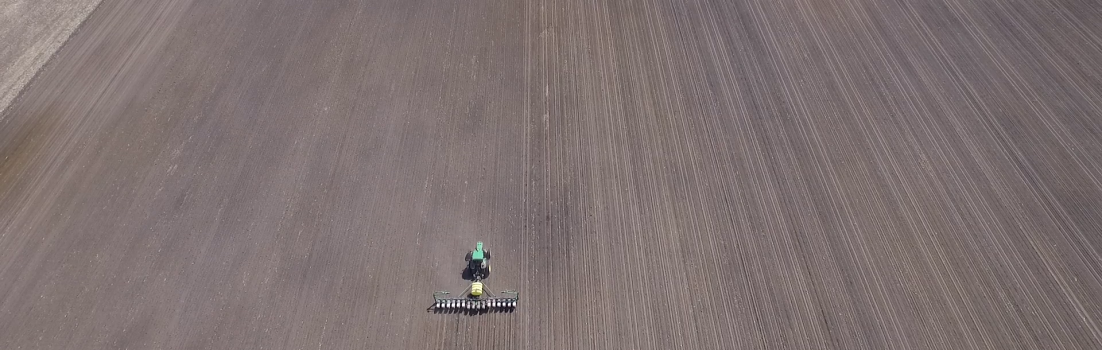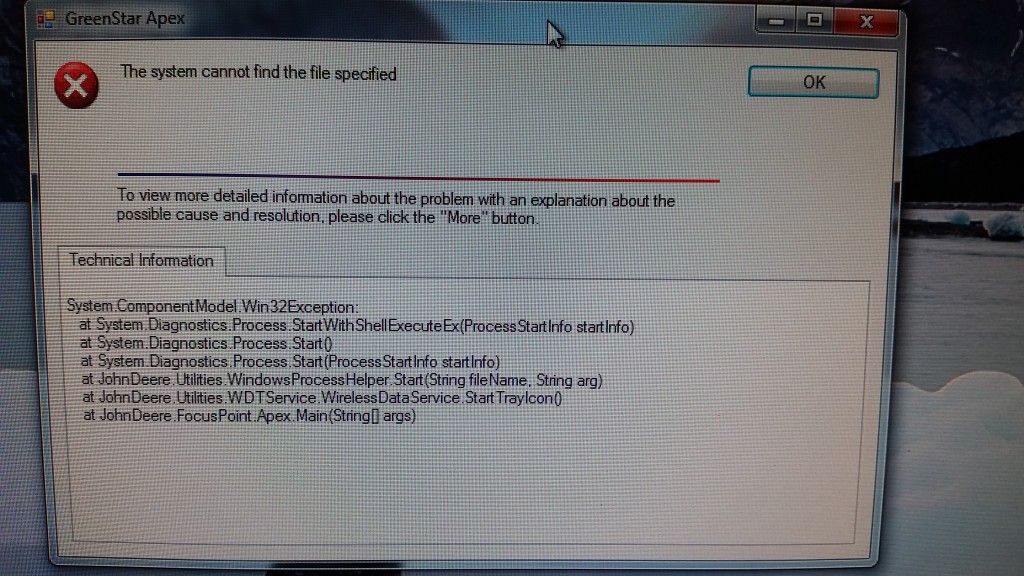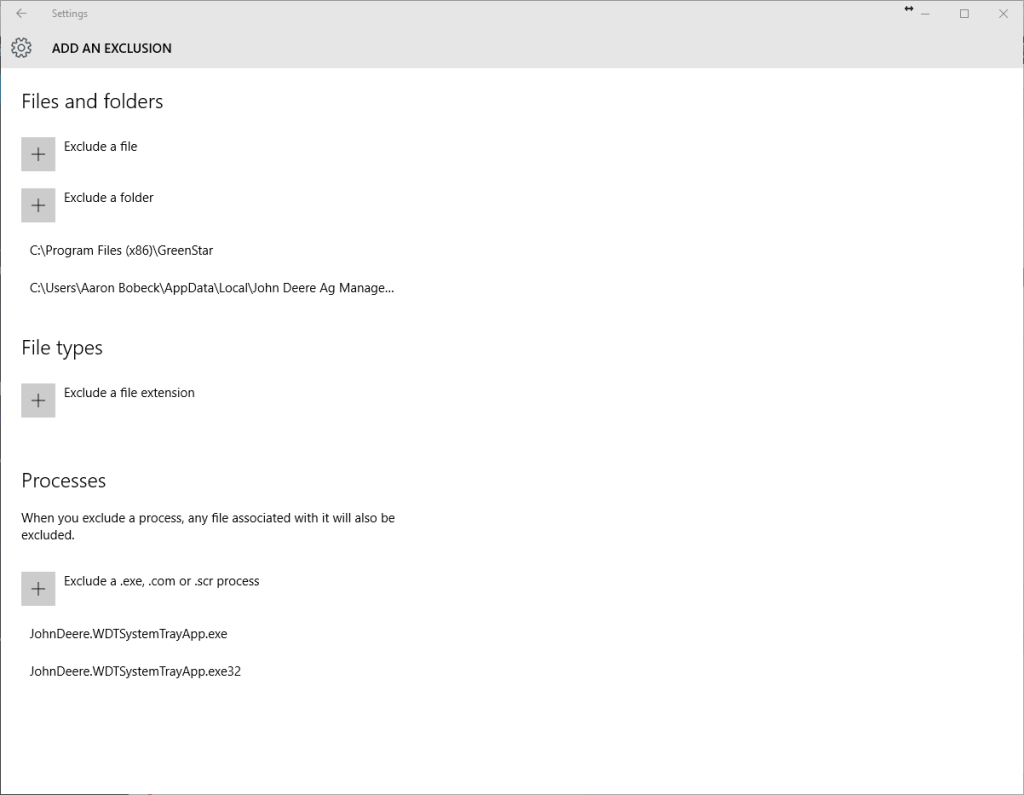Advice below is as-is without any kind of warranty or guarantee.
Written: March 17, 2016
If you’re updating / installing / reinstalling the latest version of Apex (3.7.6), you may see an error “The system cannot find the file specified”
On first search, I found this Stellar Answer Center article, but downloading the installer and reinstalling didn’t fix the error for me. That’s when I realized the computers’ Microsoft Security Essentials (aka Windows Defender) was blocking Apex from launching after installation. The specific part being blocked has to do with Wireless Data Transfer (WDT), which runs all the time whether Apex is open or not. Whether you use WDT or not, it appears this portion of the Apex software is critical enough to prevent startup.
So here’s the fix: tell your antivirus program the specific WDT portion of Apex is safe to run. Your steps may vary, and will likely require rebooting the computer at least once. The screen recording below shows steps for Windows Defender antivirus on a computer running Windows 10 or 8. If you’re running Windows 7 or XP, you’ll likely have Microsoft Security Essentials, which steps should be very similar. Make sure to click OK or YES if prompted at any point by Windows User Account Control or anything else similar. You can find Windows Defender or Microsoft Security Essentials in the start menu, or in the system tray in the bottom right corner of your screen.
YouTube Video of fix:
*** Update 3-18-16 ***
Special note to Win 10/8 users: If this didn’t work for you, but the same error message still comes up when trying to open Apex, try adding some exclusions in Windows Defender (see screenshot below). You can add exclusions to Windows Defender by clicking the gear in the upper right hand corner of the window.
After adding these exclusions, run the Apex installation file and repair.