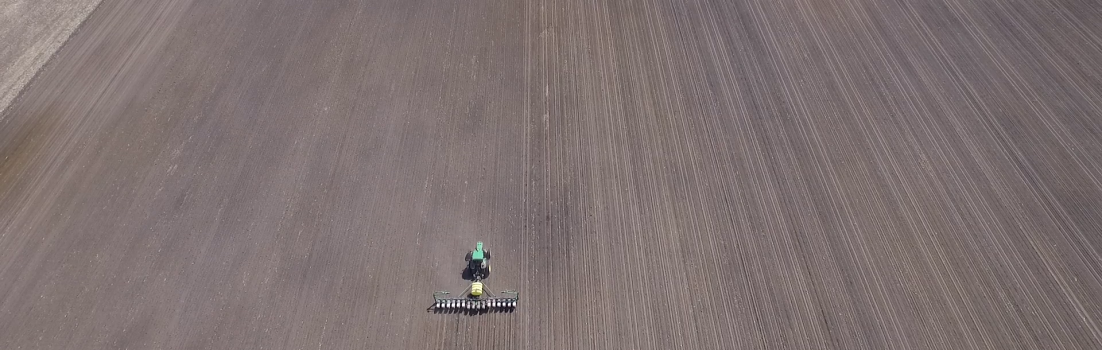With spring field work off to a start for many here’s a few common questions I’ve had this week about a variety of John Deere AMS products… Hope these answers help!
Prescriptions
Q: I’m running a SeedStar Gen II planter with a Original GreenStar monitor (aka “brown box”) beside a 2600 or 2630 display, what do I need to do to get it to work?
A: On your Original GreenStar display go to Setup -> Planter -> Rates -> More rates -> JDOffice and turn it on. This is the rate to run your Rx that will be received from your primary monitor.
Q: I can’t see my prescription as a background map
A: Go to Menu -> GS2 or GS3 -> Mapping -> Maps tab -> Map Settings. Setup the appropriate items for what you would like to see background and foreground. You may also have to zoom out, I’ve found the latest update zoomed in maps so far users aren’t able to see anything. By going to Menu -> Layout Manager you may be able to set this up on certain home pages as well.
Q: What is the Look Ahead and Prescription Multiplier?
A: The Look Ahead is designed to control the time at which the controller tells the hydraulic drive to actually change rates. It’s designed to make up for the mechanical delay for the ramp up and ramp down down times on hydraulic drives. The number you chose here depends on your equipment and how you’re using it, but many are running 0-3 second Look Ahead settings. Watch your target population, and actual population to see how quick your system reacts to changes in rates. Prescription multiplier takes all your rates in the selected prescription and multiplies them by the % in the white box. Default is 100%. For example: 100% multiplied by 35,000 population is still 35,000. Example 2: 110% multiplied by 35,000 pop is 38,500. This effects every single rate in the Rx, including loss of GPS and Out of Field rates. It is to be used in situations where say the field is in poor condition and you’re worried about final stand. You might put in 110% to bump up all the populations.
Q: I have shape files for Prescriptions, what do I do with them?
A: That would depend on which display you are operation that actually sends the Rx. If you have an Original Display you must use Apex (or JDOffice if you’re still using it) or the JD Rx Converter. If you have a 2600 or 2630 I highly suggest the built-in convertor on your display, but Apex is optional as well. Just put the files in a Rx folder in the main portion of your card (not within any other folders). On a 2630 you will have to import the shp files before converting them. More info on this quick reference guide. (PDF file)
Important note on the 2630 display: it has a limit of 120 prescriptions, so keep this in mind and delete some already used if necessary.
You can find more answers to other prescription questions on the StellarSupport Answer Center: http://bit.ly/HJFBUB
Don’t forget your operator’s manual is an important resource too!
Section Control (formerly called Swath Control Pro)
Micheal Kline explains this product’s setup better than I can. Just remember setup, measurements, and speed are key and “gotta dig!”
If the Section or Swath button doesn’t appear you may need an update to your planter software your dealer can perform for you. See your local dealer if you have this issue or others related to section control
Guidance
Q: Guidance won’t engage, or the steering wheel or pie wont’ show up
A: Go to Menu -> GS2/GS3 -> Diagnostics on your GS2 or GS3 display. Select AutoTrac from the dropdown box. This will tell you almost anything you need to know. There are parts like PVE and EH valves that go bad from time to time, contact your dealer for more help here. Sometimes the occasion unplug it and plug it back in can help here too, but more than likely its an issue that is only going to get worse.
Q: My guess rows are off, what should I do?
A: There are many things to consider here: setup / offsets, TCM calibration, software updates, GPS signal type / strength, tractor ballast, tire inflation, implement drift, front wheel assist being on, and the list goes on. My suggestion is to start simple. Start with the tractor alone. Look through setup, are all of your offsets correct? If you’re running any receiver or implement offset to one side or the other get rid of them to start with. Look at the Setup tab in your StarFire receiver: make sure your height is correct. Don’t guess, measure. To be be consistent many measure to where the green and yellow meet on the receiver. Do a proper TCM calibration, don’t just sit in one place, turn it around and line up the fixed axle. Run it back and forth, flagging the drawbar (don’t trust the tires are set perfect just in case). Then go to the field with the implement and try it out. Make multiple passes, measure each time and write it down. Now’s the time to consider implement offsets if nothing else works. Experiment, write things down, try one thing at a time. Remember to adjust steer sensitivity and if you have Advanced AutoTrac options consider using them too.
Data
Q: I have a 2630 display, why do things change when I import data?
A: Check out your Ops Manual (also found online PDF), it has specific examples. Best practice is to export before you import anything in my opinion.
Don’t forget your software updates as well, its generally important to stay up to date and if you have issues this is most likely the first question your support contact will ask as well! Download updates here: http://stellarsupport.deere.com/en_US/categories/downloads/
Other items
Don’t forget about the diagnostics button in both Menu -> GS2/3 -> Diagnostics – AND / OR – in your Planter or Blockage Monitor. No reason to be scared of them, they’re a great source of information!
DISCLAIMER: Everything discussed here falls under the disclaimer on the About AgSnap.com page.
As always comments welcome below!
Use social media and tell everyone your story: use the #DeereAMS, #AgTech, #PrecisionAg, and #Agnerd hastags on Twitter and follow me @AaronBobeck